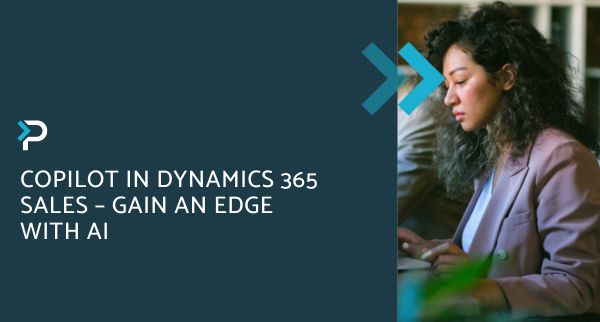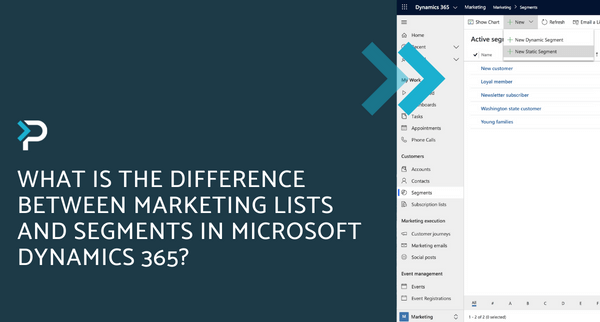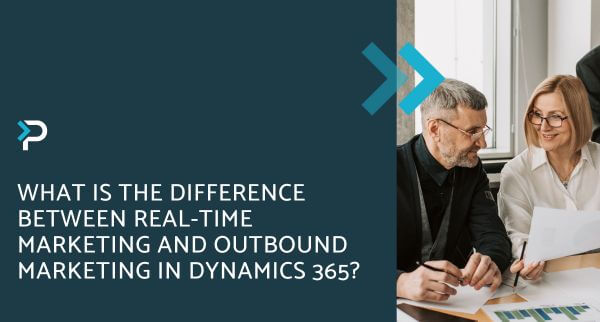Transitioning to the Microsoft Dynamics 365 Unified Interface
Transitioning to the Microsoft Dynamics 365 Unified Interface
January 6th, 2020
5 min read
Microsoft has been pushing for some time for businesses to make the switch from the legacy web client to the Unified Interface. The Dynamics 365 legacy web client is scheduled for deprecation in December 2020, but some businesses have been given transition dates as early as January 2020. This transition brings an enhanced user experience as well as technical changes which businesses need to be aware of, so in this article we will look at:
- What is the Unified Interface?
- A look at the new Unified Interface
- How can I find my transition date?
- How should I prepare for the transition?
What is the Unified Interface?
The Unified Interface (UI) is a new experience and interface for users across Dynamics 365, bringing a consistent, responsive design and improved capabilities across all devices. This change will make switching between various business applications much more seamless, which is a long-awaited and necessary move for the platform.
Currently, the unified interface is available and used by about 80% of Dynamics users, whilst the remaining 20% use the legacy web client which is to be depreciated in October. This transition to the unified interface will bring a shift in navigation, layout and user experience, so preparation really is key.
A look at the new Unified Interface
Transitioning to the Unified Interface will bring some visual changes you should be aware of, so let’s have a look at a few of these below…
Improved Timeline Wall
- Users can quickly scan more activities in the timeline wall
- Quickly identify different activities on the timeline with specific icons
- Command bar displays when hovering over an activity, prompting the user to quickly take action
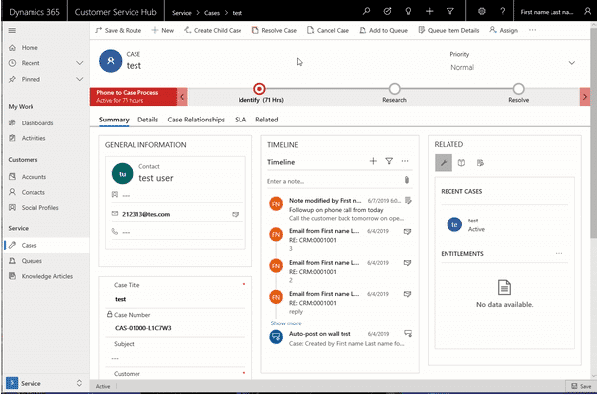
Enhanced Navigation
- The sitemap is now along the left side rather than running across the top.
- Entities are listed down the left and can be minimized to just show the icons, giving more screen space
- Recent and pinned pages are also in the navigation, enabling users to access their most popular areas
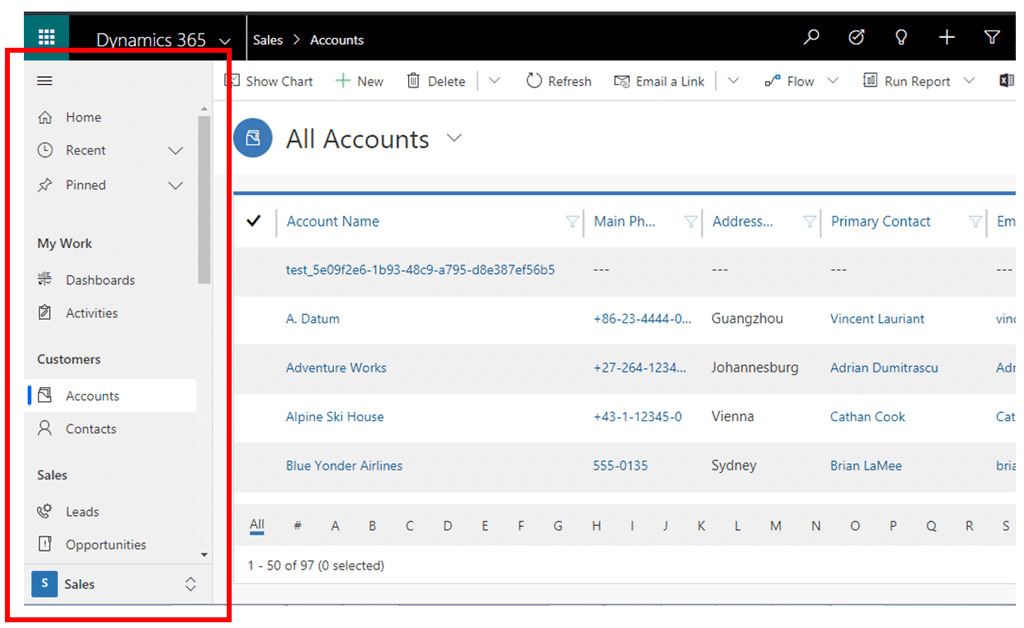
Improved model-driven forms
- Better usability with high-density headers; supporting long field names, information always visible across all screen sizes, ability to edit data with a simple click of a button
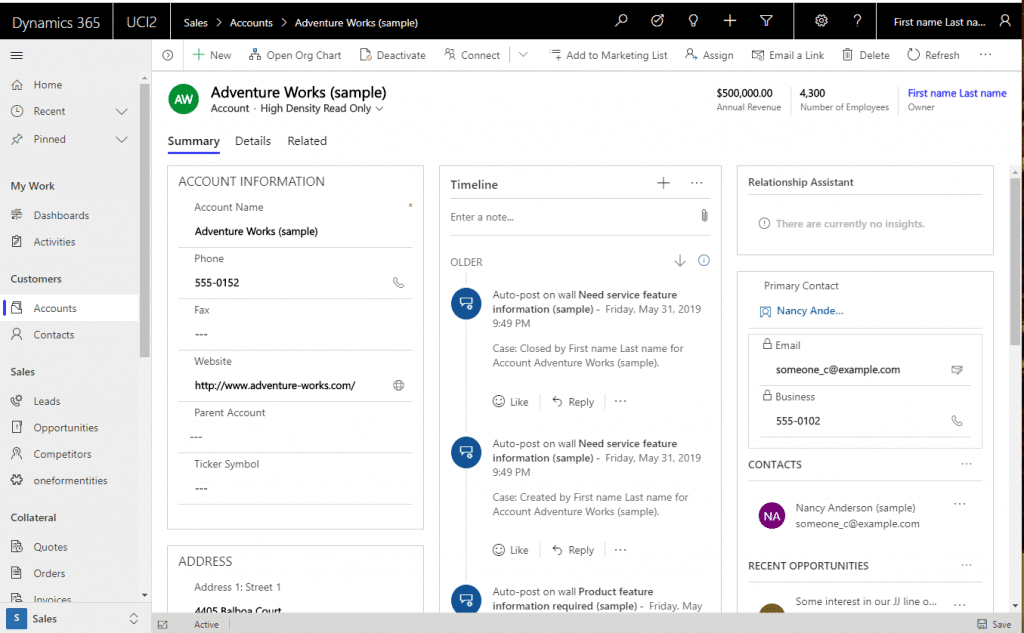
Improved grid density
- See more data whilst still being touch-friendly
- Remembers the main grid state when navigating back
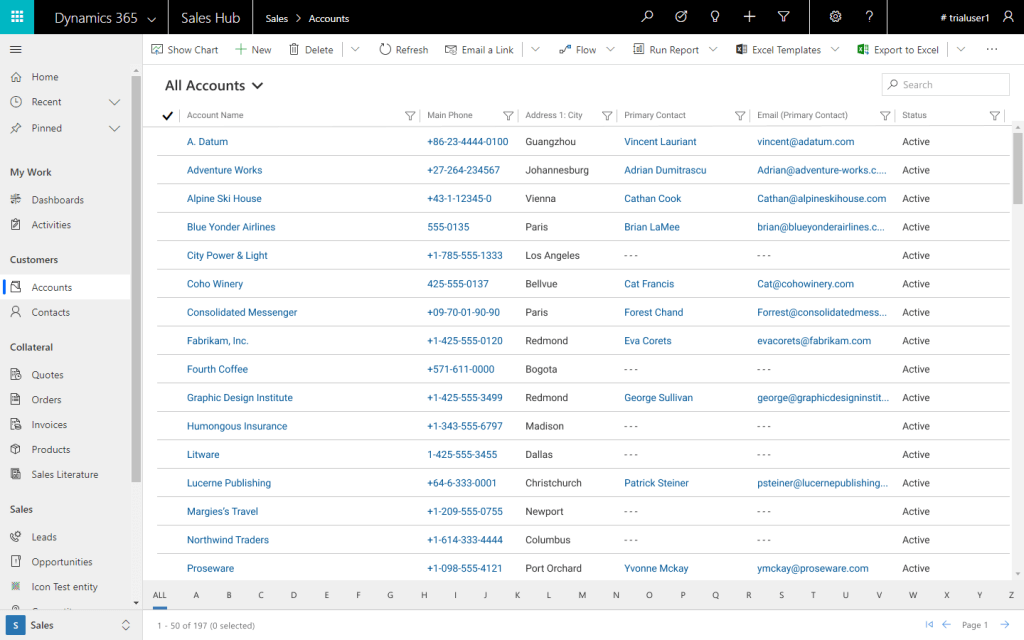
Enhanced Timeline
- Posts, Phone Calls, Appointments, Notes and more are all combined into a single feed
- Filter Pane section provides users with multiple options to filter the result by posts or activities, which can then be further filtered “By date”
- Ability to take quick actions on Activity records and easily create records to add to the Timeline
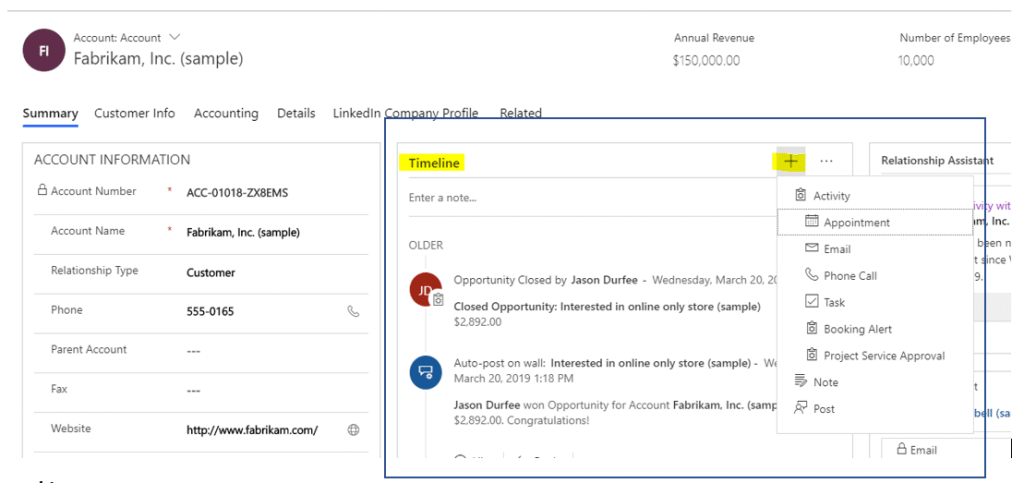
Performance & Usability
Performance and usability have been key focuses for development of the Unified Interface and last year at the Business Application Summit, Microsoft highlighted a range of statistics that reflect how the UI enhances performance:
- 63% improvement in grid load
- 37% improvement in form load
- 45% improvement in dashboard load
- 30% improvement in quick create load
- 27% improvement in mobile app launch
How can I find my transition date?
Microsoft have provided a portal for administrators to log in to and access their allocated transition date. Once logged in, you will be able to access the ‘My Environments’ menu to view your Dynamics 365 instances; against each of these there will be a suggested transition date. This transition can be delayed up to 60 days from the date that Microsoft originally set, in two sets of 30–day extensions. In some instances, there is the option to pick a later date to transition which Microsoft hasn’t shouted about. Alternatively, if the date is suitable, simply select ‘Approve Transition Date’ against each environment and the update will be auto-scheduled.
How should I prepare for the transition?
For Dynamics 365 administrators, it is critical that you check the suggested transition date of your platform and delay or approve these as applicable. If your existing system is heavily customised then there may be some challenges with the unified interface, so this must be tested prior to the update in order to identify any challenges and a solution. There are certain capabilities that are not available within the Unified Interface, that have been available previously in the web client, such as multi product selection for example. Identifying this early is key so you can solve this problem and plug the gap before the transition takes place, ensuring a smoother transition.
Get in Touch
If you would like more information about Microsoft Dynamics 365, please get in touch via the contact form, or email us at info@pragmatiq.co.uk / call us on 01908 038110.
Want to keep in touch?
Sign up to our newsletter for regular updates.
"*" indicates required fields