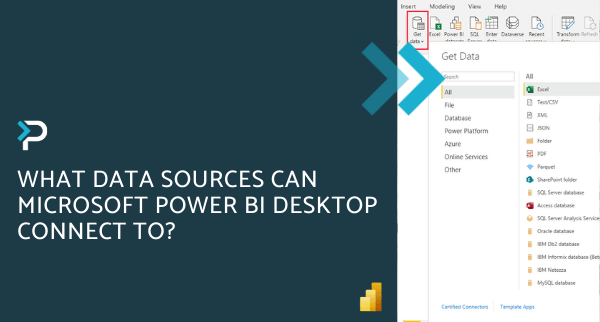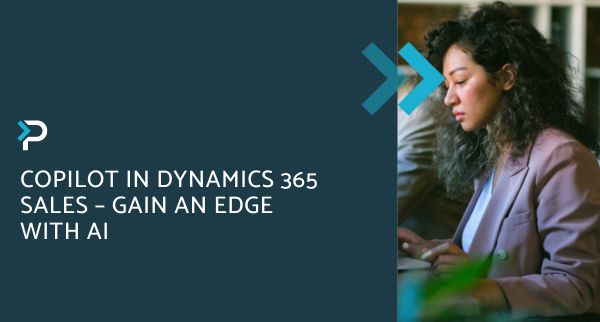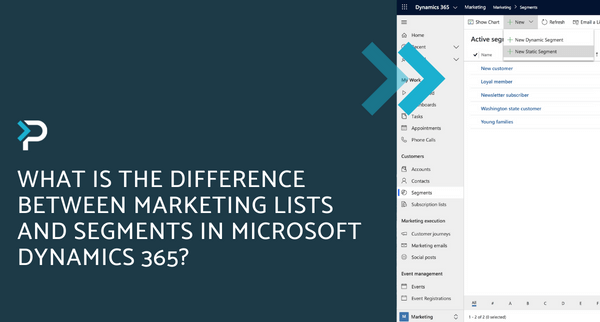Microsoft Dataverse and Microsoft Dataverse for Teams – What is it?
Microsoft Dataverse and Microsoft Dataverse for Teams – What is it?
November 24th, 2023
7 min read
Microsoft has renamed the Common Data Service, the underlying platform behind Dynamics 365 and Power Platform, to Microsoft Dataverse. In this blog, we explore what Dataverse is and how it relates to Dynamics 365, we also dive into the differences between Dataverse and Dataverse for Teams.
What is Microsoft Dataverse?
Dataverse is the new name for the Microsoft Common Data Service (CDS). All of the Dynamics 365 and Power Platform applications sit on top of Dataverse and it is used to securely store and manage the data used by these business applications.
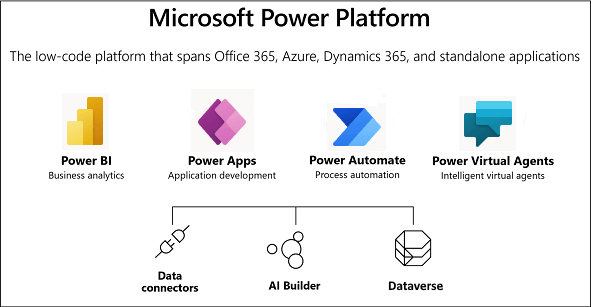
Why has Microsoft changed the name?
In late July, Microsoft briefly announced ‘Dataflex’ (now Dataverse for Teams) and ‘Dataflex Pro’ (now Dataverse), however, there were copyright issues around these new names. So, this week Microsoft have now revealed the new names and new capabilities, to introduce the power of data to more individuals and organisations around the world. Additionally, the introduction of Microsoft Dataverse for Teams and the terminology changes (more on that further in the article) aim to make the platform more understandable and reach a broader audience than before.
Microsoft Dynamics 365 and Dataverse
Dynamics 365 applications – such as Dynamics 365 Sales, Dynamics 365 Customer Service, etc, also use Dataverse to store and secure the data they use. This means you can build apps by using Power Apps and Dataverse directly against your core business data, which is already used within D365, without the need for integration.– Build apps against your Dynamics 365 data – Build Power Apps quickly against your business data within Power Apps
- Manage reusable business logic and rules – Business rules and logic already defined in your Dataverse tables are applied to apps created with Power Apps to ensure data consistency
- Reusable skills across Dynamics 365 and Power Apps – Create tables, forms, and charts across your applications, using reusable skills from Dynamics 365 and Power Apps
Microsoft Dataverse for Teams
Essentially, Dataverse for Teams is the “lite” version of Dataverse. It is a low-code platform designed to build relatively simple (but still powerful) apps, using a user-friendly interface and remaining within Microsoft Teams. This new update means that users now have the possibility to create Power Apps apps, Power Automate flows and Power Virtual Agents bots without leaving the Teams platform.
Build low-code apps without leaving Teams
With the embedded Power Apps Studio in Microsoft Teams, organisations can create, edit, and share low-code apps that connect to data from Dataverse or more than 400 other data sources, easier than ever before. The apps built with Power Apps are also natively responsive across all devices, for an enhanced end-to-end user experience.
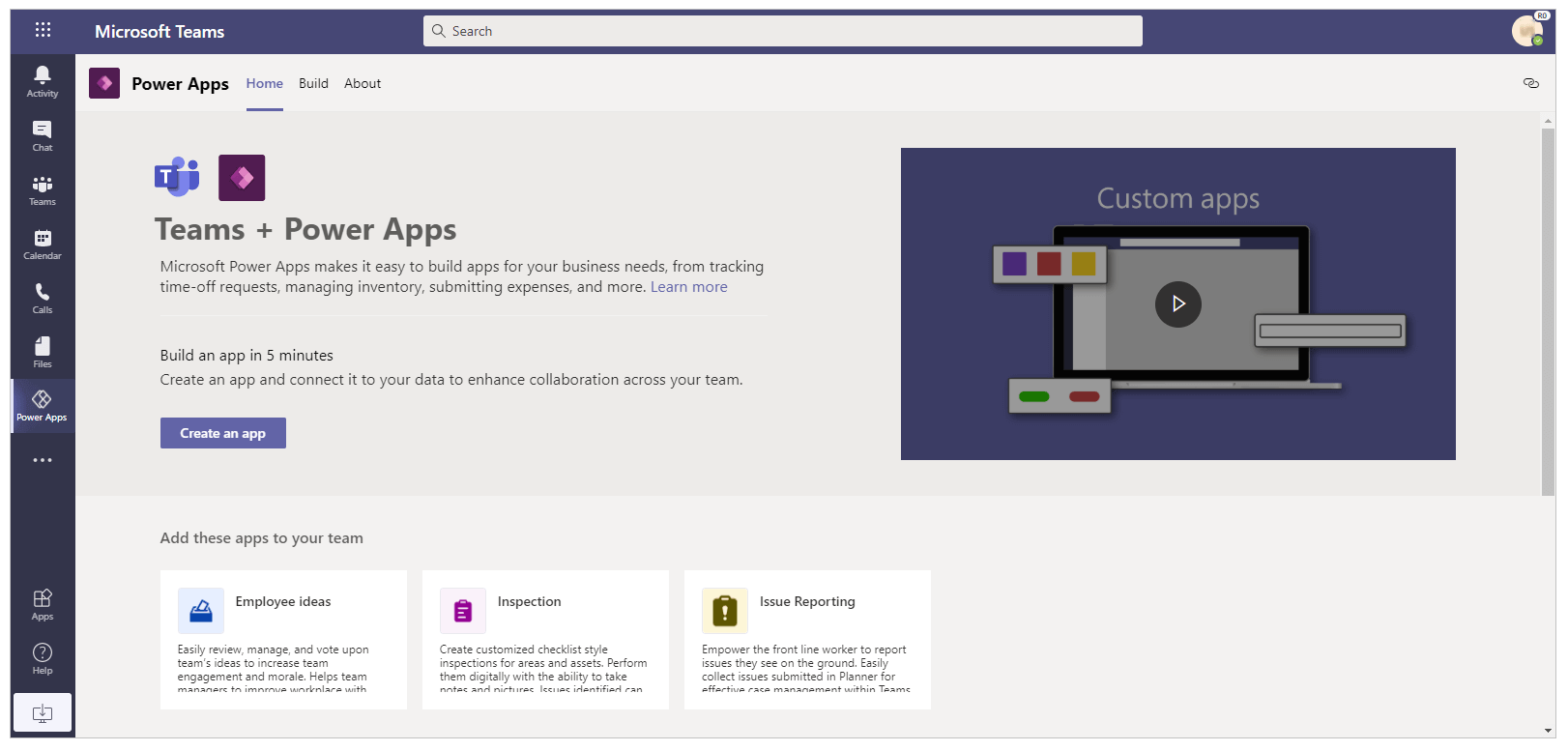
Low code chatbots in Teams
The Power Virtual Agents app for Teams enables users to create bots with a simple, no-code user interface, within Microsoft Teams. Chatbots can then be deployed to individual teams or across the entire business in just a few clicks. For example, bots could include an IT helpdesk, HR self-service, or onboarding help. Automating these conversations via chatbot frees up employees’ time and enables people to focus on more high-value work.
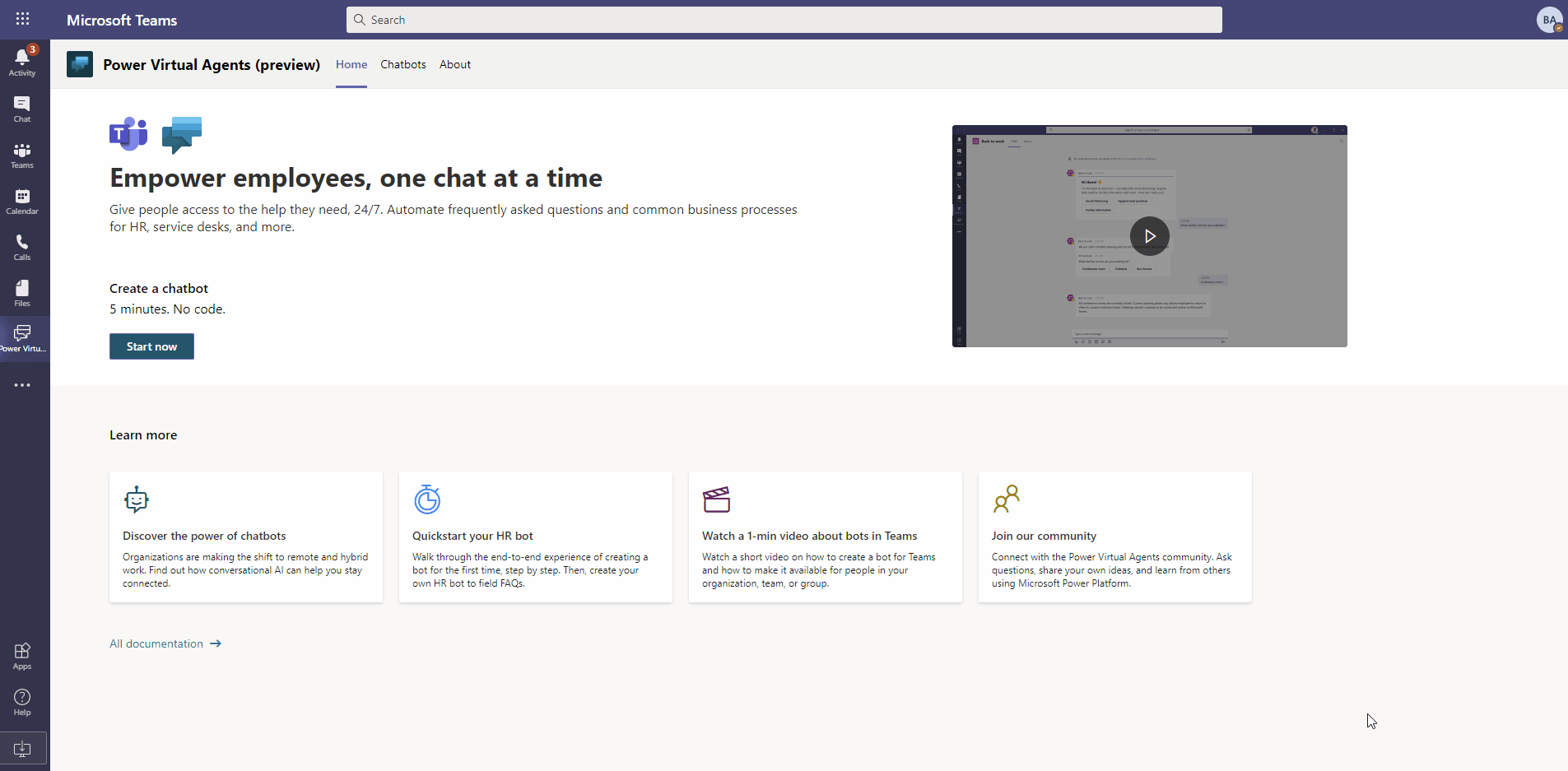
Optimise repetitive processes with Microsoft Power Automate
Microsoft Power Automate integrates deeply with Microsoft Teams to help automate your work and be more productive. Features such as triggering a flow from any message in Teams, and actions for creating meetings and mentioning your colleagues, enable you to focus on the tasks that matter.
Gain a quick overview of flows
The Power Automate app in Teams provides a homepage that enables you to get a quick overview of different flows associated with Teams, alongside an optimised ‘Create’ experience to build new flows using templates.
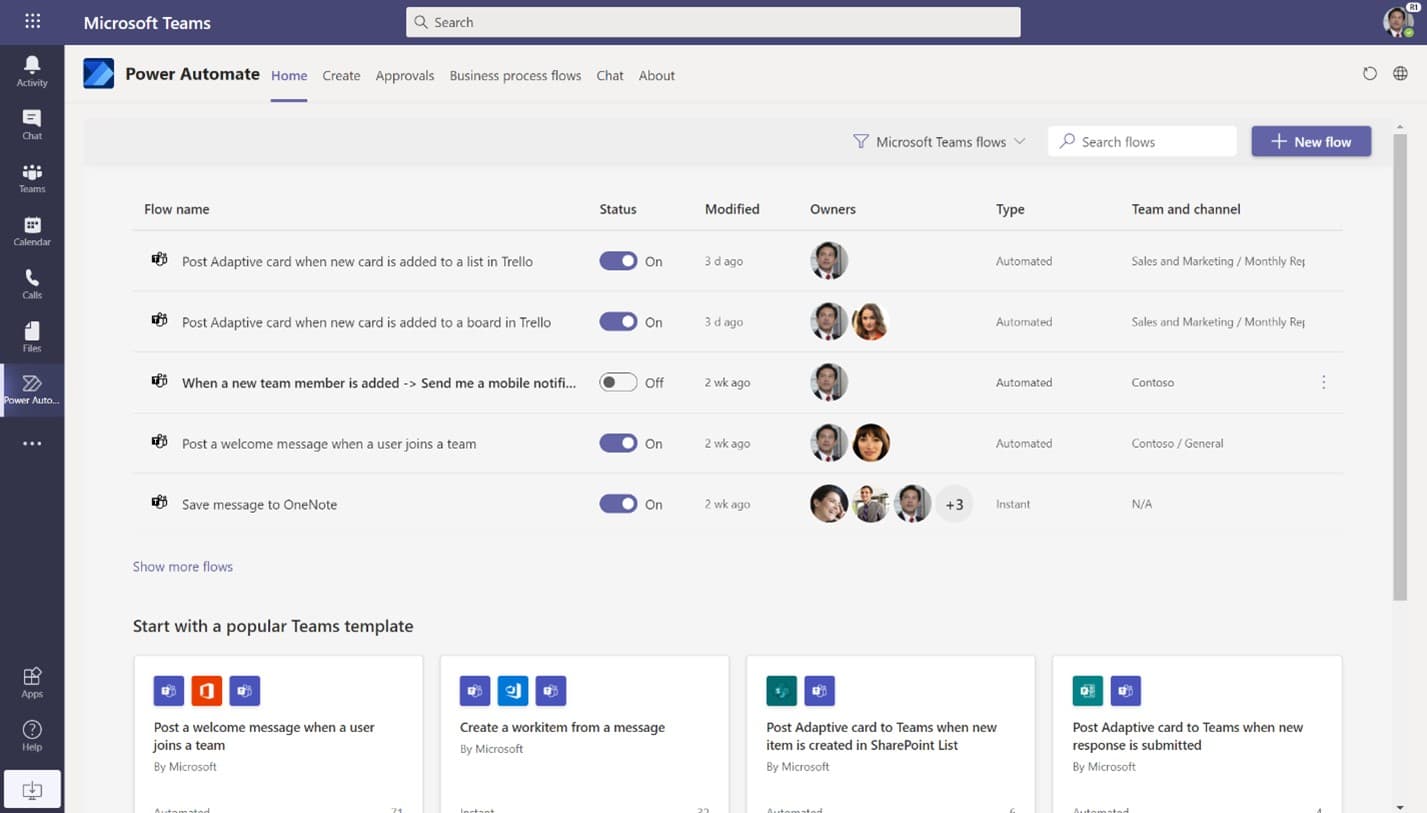
Leverage pre-built templates
The Power Automate app in Teams provides a homepage that enables you to get a quick overview of different flows associated with Teams, alongside an optimised ‘Create’ experience to build new flows using templates.
Schedule a one-on-one call with the sender of a message
Sometimes a one-on-one call is quicker to get a particular point across, rather than back-and-forth messages. This template uses the new ‘For a selected message’ trigger and sets up a time for a one-on-one discussion between you and the sender of a message and sets up a Teams call.
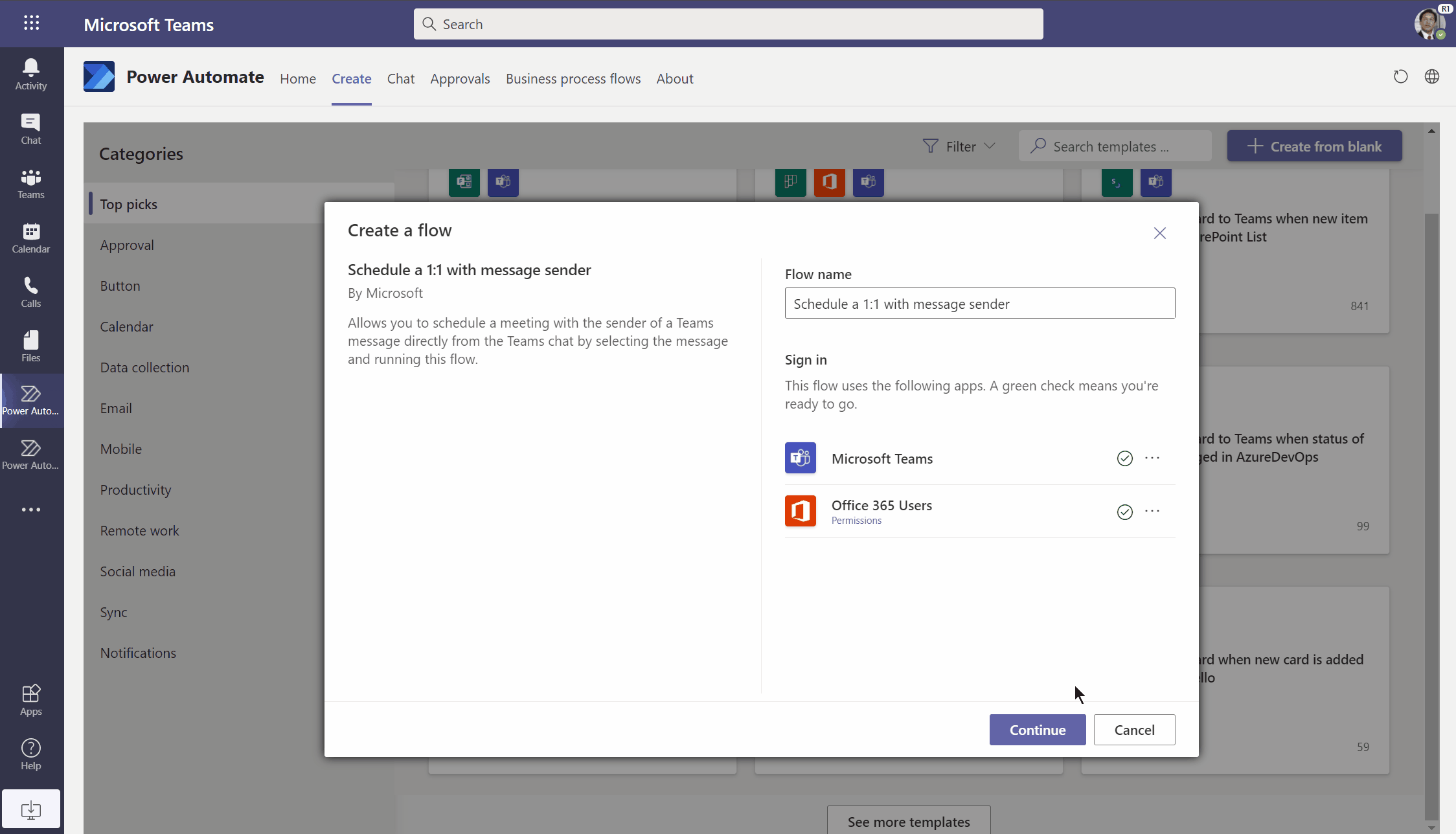
Start an approval in Teams when a file is added to a SharePoint library
Many organisations use dedicated SharePoint libraries to manage important files. This flow template lets you easily trigger an approval in Teams whenever a file is added to this library.
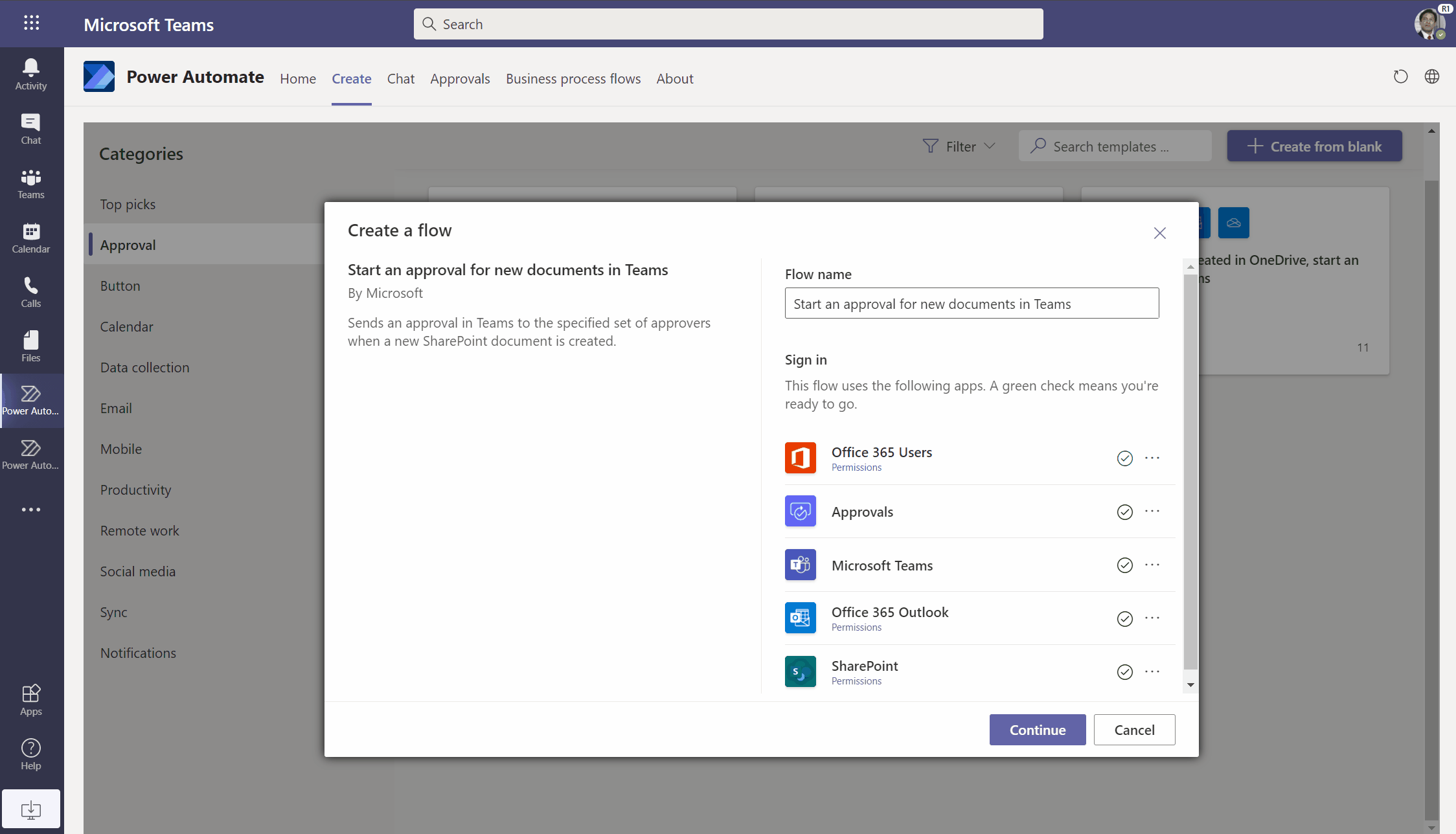
Terminology Updates
In order to simplify some of the terminology used across the Microsoft platforms and Dataverse, there are also some updates to the terms used:
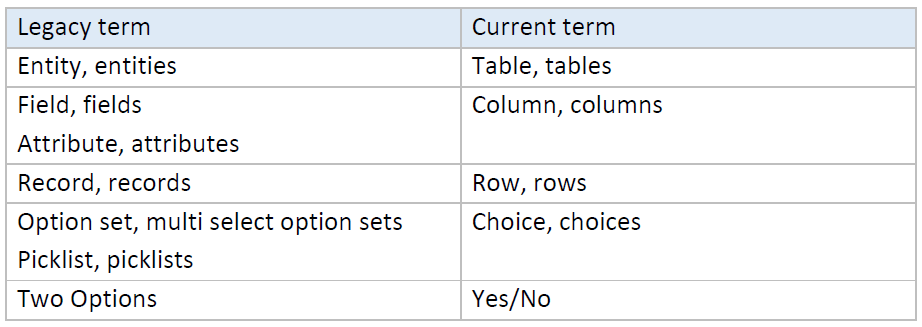
*Microsoft is currently in the process of rolling these terms out across the Power Platform.
Main differences between Dataverse and Dataverse for Teams?
The biggest difference is that Dataverse for Teams doesn’t have the full functionality of Dataverse. For example;
- Dataverse has non-relational storage (logs) and Dataverse for Teams does not
- Dataverse has API access and plugins and Dataverse for Teams does not
- With Dataverse for Teams, access is restricted to just the Team owners, members and guests. In comparison, with Dataverse you have additional security features such as field-level and hierarchical security, sharing and auditing
Table features
Following are the differences between a Dataverse for Teams and Dataverse table features:
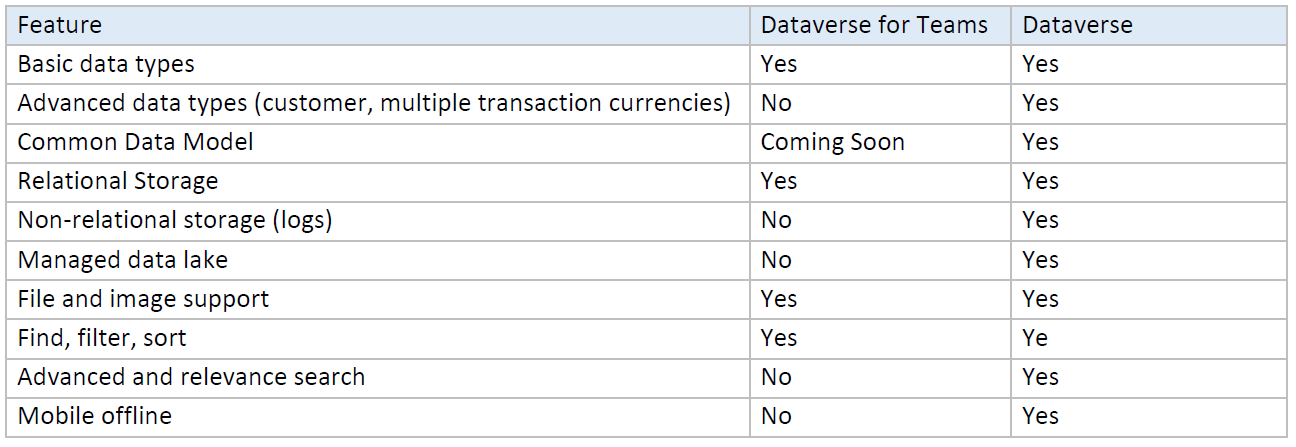
Business intelligence and professional developer features
This table describes the differences between Dataverse for Teams and Dataverse business intelligence and professional developer features.
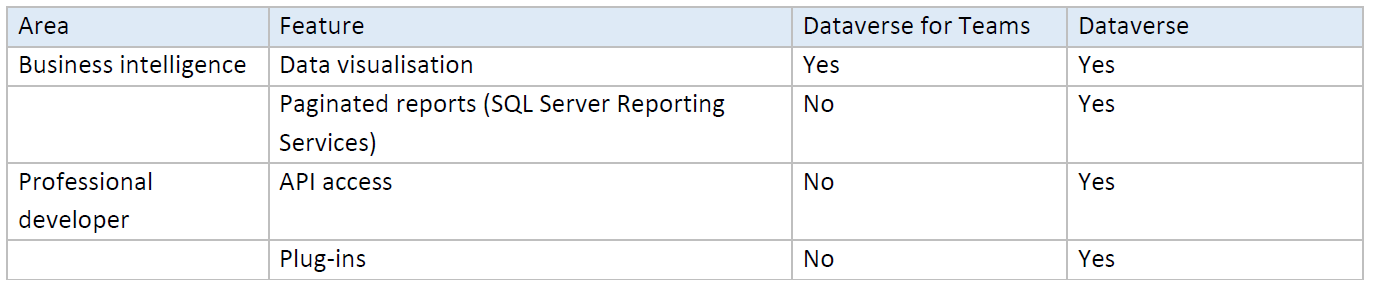
Want to keep in touch?
Sign up to our newsletter for regular updates.
"*" indicates required fields