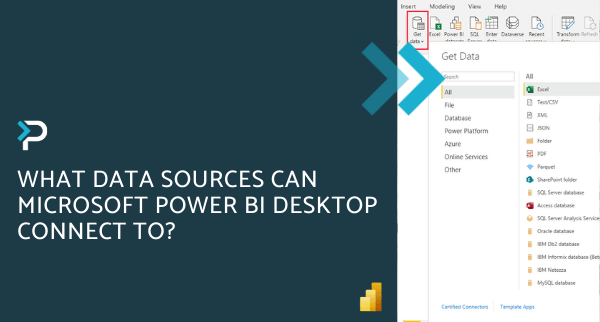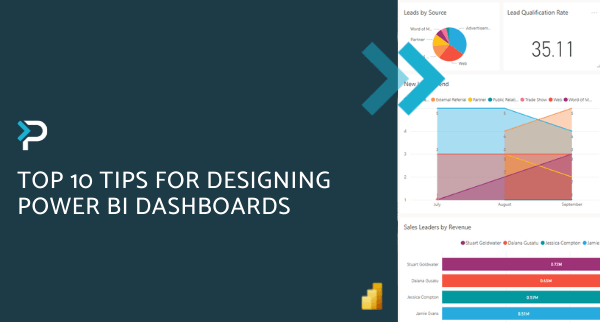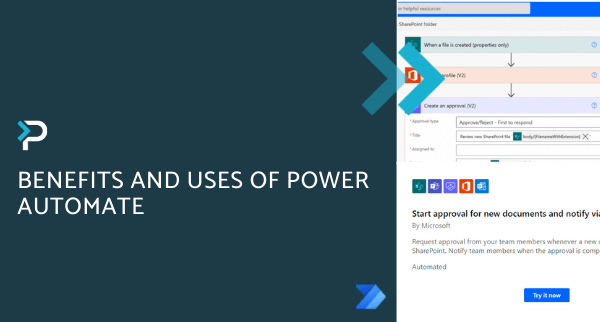An introduction to Power Apps Portals and how to create them
An introduction to Power Apps Portals and how to create them
May 24th, 2021
9 min read
Although Power Apps Portals have been available for some time, we often get asked about what it is and how Portals can be used within an organisation. In the following blog post, we look at the benefits, features, and cost of the solution, alongside a recorded demo which details how to build a portal…
Click to view video transcript
Hi everyone my name is Aqib Abbas and I’m a Lead Technical Consultant for Pragmatiq Solutions.
Today I’ll be talking about PowerApps portals and addressing some basic questions like what are PowerApps portals what can they be used for and how can they link to my CRM. I’ll also take you through how to set up a basic portal from a template and introduce you to the editor used to build out that portal.
So, let’s get started. You may have heard of Microsoft’s power platform – it’s the platform that Dynamics 365 sits on top of. You’ve got power apps for your core applications, power bi for business intelligence, power automate is the automation engine used to streamline processes and a few other key components.
One of the types of power app that you can build on the platform is a power apps portal, which is essentially a website that’s tightly integrated with the data in the rest of the power platform. People can log into the portal and see data you’ve chosen to expose, and input data directly into your database. What’s great is that the people logging in don’t have to be part of your organization so you can have your customers or partners log in and fill out data for you, external people can go through your processes in a controlled but self-serving way, and the benefits work both ways. Your customers may be happier because they always have a place to log into to get information and interact with your organization whenever they want and you could benefit from saving the time it would have taken staff to provide similar services.
An example of a Power Apps portal where this might be useful is in the case of customers and support. You could have a portal linked to your database that provides customers with FAQs and knowledge articles, but also provides them with a place to login to raise support cases that would come into your database directly linked to cases in dynamics 365.
Another example might be for an internal portal so you could have internal users logging in and seeing tasks that are in dynamics 365 or any other data that that might be useful to them.
So, how does it all link together? Well, a Power Apps portal lives natively inside the Dataverse database so that’s the exact same place that dynamics 365 data lives. When you’ve got an external person logging in, they are directly linked to a contact in your CRM. When you’re choosing what data goes on your portal, it’s not like other websites where you’d have to query an external database, there is no need to do that step because it already has access to all the data.
Hopefully, that gives you a bit of an oversight of portals and answers some of the basic questions you might have had. Let’s now dive into setting up a portal from a template. I’ve set up a brand new demo environment with all of the dynamics 365 applications installed. To start setting up a portal, you need to head to make.powerapps.com and ensure that the environment is set to the environment that you want to create the portal for. You can then head over to the create section on the left-hand side and you’ll be presented with a few different ways to create different apps. You’ve got canvas apps, model-driven apps, and portals. You can start creating a portal from blank here, so that’s from scratch without a template, or you can scroll down and there’s a template section. Microsoft provides a few templates for canvas apps, model-driven apps and portal a but you might not see templates here – it all depends on which dynamics 365 applications you’ve got installed.
If you don’t see any templates for portals you can always create one from blank. I’ll click into the customer self-service portal because that’s the one I’ll be demonstrating today. Then once you click into a template, you have to give the portal a name and then give the portal a url address. This url can be changed in future so it’s not entirely binding, so put in exactly what you want at the moment. You can then hit the create button and it’ll start provisioning your portal in the background, it can take a little while to provision that portal so I’ve done that earlier today in the background. You can then head over to the apps section on the left and if your portal is still provisioning it will be greyed out here, but my one’s complete so I’ll be able to interact with it now.
Let’s click into that portal and see what you get with it. With the template itself it’s pretty built out for you and you can see that it’s a website it’s living in my browser. It’s got the url there to access it and it’s given me a home page. The home page has links to the other pages but it’s also got some knowledge base articles and some default ones that it fills out. You can also see popular articles and can see recent articles, top rated articles and also a forum that it generates for you with a few example posts.That can be used for customers to interact with staff or just make posts about about anything as well.
The my support section is for raising support cases and managing existing support cases as well, so that’s the portal template. It’s fairly basic but you can definitely see how you can use it as a platform to build on top of.
Let’s now have a look at the editor and see how we can do some of that building. If I head back over to the PowerApps make portal and I’m on the app section with my portal up there, I can hit the three dots and then click edit and it will open up the editor for me. The editor comes in four main parts, you’ve got the bar at the very top so that’s for general functions like creating some new pages or syncing the configuration to push out any changes you’ve made to the live website or to click to browse that website.
The left hand side navigation, so there you can see the different pages that are currently on the website and you can click into them to start changing different ones. You’ve got components that you can then add to those pages. You’ve got sections to help you structure the page and you’ve got the actual components to help you get some content on the page as well (text, images, iframes, etc.).
You’ve then got the themes section so here you can add a css theme that’ll be used to theme your website give it branding give it colours and generally change that look and feel to make it how you want.
You’ve then got a template section so these are page templates that you can use to easily create new pages. Microsoft have provided a bunch of standard templates but you can also create your own templates too. You’ve then got the main section of the editor itself, so here’s the actual page what it looks like and you can interact with the components on the page. This text component here I can double click into it and can change it directly on the page that and the final section is the component information section so that will give you a bit more information about whatever component you currently have selected or editing. At the moment I’ve got nothing selected so it’s giving me the information about the web page itself. The home page is built off the home template and if I head into permissions it lets me know that everyone has access to this page. If I then click into that text component, it lets me know it is a text component and I can then change some of the settings like the alignment and give it a font colour as well.
That is a really brief introduction to the editor as well so you can see how you can start building up some of these pages and building up some of those components and really getting the website to have the content that you need and the content that your customers need as well.
Tanks for watching and I hope you found it useful.
What are Power Apps Portals?
Power Apps Portals is part of the Microsoft Power Platform and enables businesses to create low-code, responsive, personalised websites that allow users (both internal and external) to interact with selective Dynamics 365 data and capabilities.
Key Benefits and Features of Power Apps Portals
- Fast development – a portals solution can be built in days
- Professional appearance – an interactive and smart appearance that matches your company branding
- Engage with external users – give internal and external users secure access to your data, either anonymously or through commercial authentication provides such as LinkedIn, Facebook, Microsoft, or enterprise providers
- Connect your data – bring together your data to enrich your portal with forms, charts, and dashboards
- Boost customer service – enable customers to contact you via self-service customer portals
- Secure engagement – data exchanges through a portal remains secure and can be controlled through reliable authentication methods
- Access from anywhere – access your portals from smartphones, tablets, or desktops, enabling you to access them wherever you are
- Easy to manage – content can be updated and new resources added with ease by internal administrators
Examples of Power Apps Portals
[/anchorCustomer Support
Our own Customer Service Portal is an example of this. It allows our customers 24/7 self-service access to login and create cases, view cases they have created or view those created by others. Additionally, there is a Knowledge Base feature, which acts a repository for information useful to the portal user.
Community Portal
This type of Web Portal allows system administrators to set up informal, conversational, thread-based communication portals for a specific group of stakeholders. Key features include Forums, Blogs, Ideas and Thread Management.
Employee Self-Service Portal
Similar to the Customer Self-Service Portal this Web Portal is employee-centric and in many ways like an intranet. It enables employees (with or without a Microsoft Dynamics 365 license) to browse through knowledge-based articles, ask questions and comment or feedback on certain topics.
Get in touch…
If you would like more information about Power Apps Portals, please get in touch by emailing us at info@pragmatiq.co.uk or calling us on 01908 038110. Alternatively, fill out the form and a member of our team will be in touch shortly.
For regular updates on the Power Platform and Dynamics 365 connect with us on LinkedIn.
Want to keep in touch?
Sign up to our newsletter for regular updates.
"*" indicates required fields