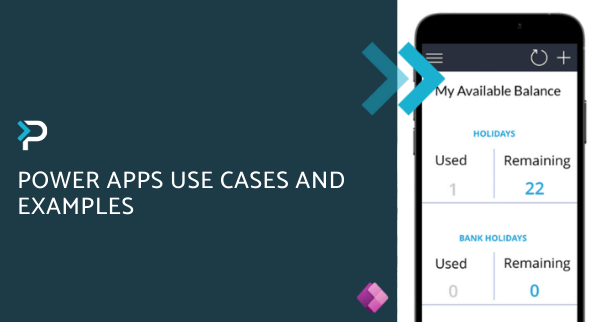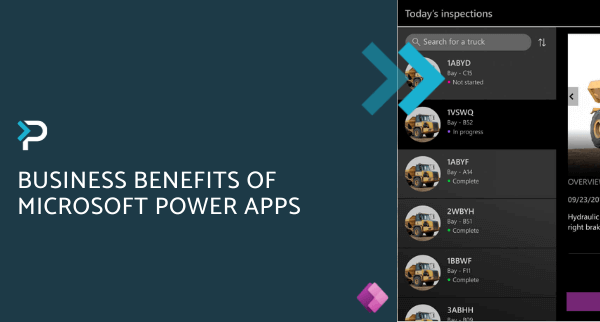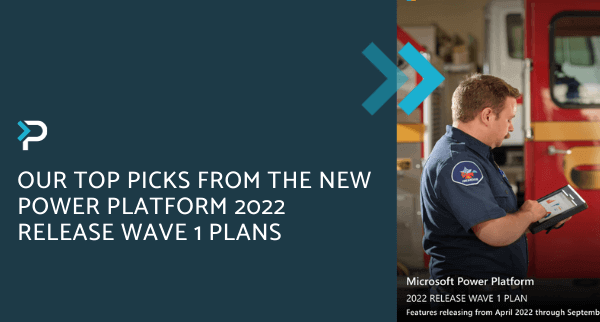Holiday App Demo – Microsoft Power Apps
Holiday App Demo – Microsoft Power Apps
November 3rd, 2023
7 min read
Over the next few months, we are going to be doing a series of videos demonstrating the varying capabilities of Microsoft Dynamics 365 and the Power Platform. In this video, one of our Technical Consultants, Daiana Gusatu, provides an overview of the holiday app that can be used within your organisation, built using Power Apps. This app is designed for mobile use and interacts with the data in Dynamics 365, allowing employees to request and track holiday, and managers to complete the approval process.
What are the key features of the holiday app?
- Employees can create leave requests and submit them to their managers
- Managers can easily administer leave requests in a unified view
- Easily track leave status and remaining holiday balance
- Access from a mobile app
Power App Demo: Part 1
Click to view video transcript
Hi, my name is Diana, and I’m one of the technical consultants at Pragmatiq Solutions. We are going to be doing a series of videos over the next few months demonstrating varying capabilities of the Microsoft Dynamics platform. And today, I’ll be giving you an overview of the holiday app that can be used within your organisation.
This app sits inside of Dynamics 365 and can be accessed via mobile, allowing employees to request and track holiday and managers to complete the approval process. In order to access your application on your mobile, you will need to download the Power BI mobile application, which is available on your App Store or Google Play.
This can also be embedded in Teams, but right now I’ll show you a desktop version that will offer you an insight on how this is going to look on your mobile. In order to access the application, you will need to log in to our Power Apps with your company email, which would then display all the apps shared with you in the organisation. As you can see, there is no username and password protection you when you open up these because Power Apps will recognise your credentials and you’ll be able to get it right away.
I will now present to you the content available to employees, allowances and how to create a leave request. This is my available balance, which is going to display my remaining balance and how many days I have used, I will go now and create a new request from the plus button. There are multiple times of request I can choose from. Right now I am going to choose holiday and I will select tomorrow, start from 8am and I am going to do it for a day and a half.
So duration is one day and a half and description is going to be holiday.
I’ll click on the submit button, then it is going to take me to the review page where I can choose to either submit the request or if I want to edit any details. I can choose to change anything I want here, I’ll just do this and I will submit now everything is all right. So I’m going to click on the green button. This has been completed, so right now my manager is going to receive an approval email for testing purposes.
I will show you other pages available in the application, which is the balance and leave request, which is showing all my requests from the past, within this year, which are approved, pending or declined. And again, I can see the page where I can create on your request.
I’ll show you the email that is going to be received by my manager. It is showing the employee, the date where this has been created and all of the other details I have submitted in the request.
Now they can choose to approve or reject. I will just go ahead and do this, so this has been approved. Right now, if I go back to the app and go to balance and I’m going to refresh it, it says another day and a half has been used, which has also been taken out from the remaining days.
Now I’m going to see my leave request. I am going to look for a holiday that has just approved, as you can see it here.
I will show you the email that the employee’s going to be received. The following has been approved, manager comments. The same format is going to be sent if this request has been declined, saying your request has been declined.
This is it for now. I hope you found this useful. And if you have any questions, please feel free to contact us using the details on screen. Our email is marketing@pragmatiqsolutions.co.uk, where you can phone us on 01908 038110. Thank you.
Power App Demo: Part 2
Click to view video transcript
Hi, my name is Diana, and I’m one of the technical consultants at Pragmatiq Solutions. I presented in our previous video the holiday application capabilities and today I’ll go through the approval workflow that sits behind the application this is connected to the Common Data Service in Dynamics 365 where the application is fetching his data from as well as the Power Automate approval workflow.
In this video take you through each step of the automation happening in the background of a request is being submitted and the logic behind it. As you can see in the first step of the flow this will be triggered when a leave request is going to be created in the database, as soon as the user is going to submit a request with a mobile app.
Next. we’ll need to get the leave request that has been created the user that has submitted it and a leave allowance associated with a particular user. In order to get the label of the drop-down value for the lead type, the string maps entity within the current environment needs to be listed. This step is required in order to get the actual name of the option selected, that’s because option set values are stored as numbers. This is then being assigned to the previously created variable which now will show the option as needed.
Next, we will need to check the type of request that has been submitted and if it’s holiday, is going to start an approval. As I showed you in the previous video, there are multiple types of leave requests that can be submitted but, in this example, only the holiday type is going to start the approval and calculate the remaining balance.
This is how the approval looks like. The assigned to field is going to be the list of managers or whoever is going to approve or reject requests. The body of the email that is going to be sent, dynamic details, duration, the beginning/start date, and the end date and so on.
After this has been sent to the manager, the flow is going to wait for a response order from the approver and if it has been approved this is then going to update the created leave request and is going to change the status to approved. The user is going to receive an email saying that your request has been approved and all the details that have been submitted and some manager comments. However, if the leave request been declined the leave request is going to be set to decline and again the user is going to receive an email saying that your request has been declined. and again, the same format.
However, if the leave type is not going to be a holiday, let’s say it’s going to sick, the manager is going to receive a report saying that this employee has submitted this kind of leave type which I briefly show you with string maps. Again same details and the user is going to receive an email saying that the request has been submitted, again same format. However, if the leave type is going to be sick this is going to calculate the total of sick days that have been used by that particular user and it’s only going to be visible to the managers. Basically, this is going to add the duration selected by the user and is going to add it to the current sick days used.
Thank you for now, I hope you find this useful and if you have any questions then please feel free to contact us using the details on screen our email is marketing@pragmatiqsolutions.co.uk or our phone is 01908 038110. Thank you.
Get in Touch
If you have any questions about the holiday app we have created or the Power Platform in general, please get in touch by filling out the contact form calling us on 01908 038110, or emailing us on info@pragmatiq.co.uk.
Want to keep in touch?
Sign up to our newsletter for regular updates.
"*" indicates required fields